1
2
3
4
5
6
7
8
9
10
11
12
13
14
15
16
17
18
19
20
21
22
23
24
25
26
27
28
29
30
31
32
33
34
35
36
37
38
39
40
41
42
43
44
45
46
47
48
49
50
51
52
53
54
55
56
57
58
59
60
61
62
63
64
65
66
67
68
69
70
71
72
73
74
75
76
77
78
79
80
81
82
83
84
| [
/**
* 常用快捷键(Sublime默认)
* --------------
*
* 光标一个单词一个单词的移动
* { "keys": ["ctrl+left"], "command": "move", "args": {"by": "words", "forward": false} },
* 按住shift来选文字时, 一个个单词的选而不是一个个字母
* { "keys": ["ctrl+shift+left"], "command": "move", "args": {"by": "words", "forward": false, "extend": true} },
*
* 类似光标一个个单词的移动
* { "keys": ["alt+left"], "command": "move", "args": {"by": "subwords", "forward": false} },
* { "keys": ["alt+shift+right"], "command": "move", "args": {"by": "subword_ends", "forward": true, "extend": true} },
*
* 缩进
* { "keys": ["ctrl+]"], "command": "indent" },
* { "keys": ["ctrl+["], "command": "unindent" },
*
* 删除整个单词
* { "keys": ["ctrl+backspace"], "command": "delete_word", "args": { "forward": false } },
* { "keys": ["ctrl+delete"], "command": "delete_word", "args": { "forward": true } },
*
* 行排序(例如选中几个JSON字段, 让这些字段名按字母顺序排序)
* { "keys": ["f9"], "command": "sort_lines", "args": {"case_sensitive": false} },
*
* 参考
* ----------------------
* Using Sublime Text as your IDE
* http://www.chromium.org/developers/sublime-text
*
* Web Development With Sublime Text 2
* http://www.paulund.co.uk/web-development-with-sublime-text-2
*/
// editor配置
{ "keys": ["ctrl+v"], "command": "paste_and_indent" },
{ "keys": ["ctrl+shift+v"], "command": "paste" },
/**
* 适配eclipse快捷键
*
* 下面这位仁兄早就有了这个想法
* Eclipse shortcuts for Sublime Text 2
* http://icoloma.blogspot.com/2011/10/eclipse-shortcuts-for-sublime-text-2.html
*/
{ "keys": ["alt+/"], "command": "auto_complete" },
{ "keys": ["ctrl+i"], "command": "reindent" },
// 当前行和下面一行交互位置
{ "keys": ["alt+up"], "command": "swap_line_up" },
{ "keys": ["alt+down"], "command": "swap_line_down" },
// 复制当前行到上一行
{ "keys": ["ctrl+alt+up"], "command": "duplicate_line" },
// 复制当前行到下一行
{ "keys": ["ctrl+alt+down"], "command": "duplicate_line" },
// 删除整行
{ "keys": ["ctrl+d"], "command": "run_macro_file", "args": {"file": "Packages/Default/Delete Line.sublime-macro"} },
// 光标移动到指定行
{ "keys": ["ctrl+l"], "command": "show_overlay", "args": {"overlay": "goto", "text": ":"} },
// 快速定位到选中的文字
{ "keys": ["ctrl+k"], "command": "find_under_expand_skip" },
// { "keys": ["ctrl+shift+x"], "command": "swap_case" },
{ "keys": ["ctrl+shift+x"], "command": "upper_case" },
{ "keys": ["ctrl+shift+y"], "command": "lower_case" },
// 在当前行的下一行插入空行(这时鼠标可以在当前行的任一位置, 不一定是最后)
{ "keys": ["shift+enter"], "command": "run_macro_file", "args": {"file": "Packages/Default/Add Line.sublime-macro"} },
// 定位到对于的匹配符(譬如{})(从前面定位后面时,光标要在匹配符里面,后面到前面,则反之)
{ "keys": ["ctrl+shift+p"], "command": "move_to", "args": {"to": "brackets"} },
// 这个命令默认使用的是ctrl+shift+p
{ "keys": ["ctrl+p"], "command": "show_overlay", "args": {"overlay": "command_palette"} },
// outline
{ "keys": ["ctrl+o"], "command": "show_overlay", "args": {"overlay": "goto", "text": "@"} },
// 当前文件中的关键字(方便快速查找内容)
{ "keys": ["ctrl+alt+o"], "command": "show_overlay", "args": {"overlay": "goto", "text": "#"} },
// open resource
{ "keys": ["ctrl+shift+r"], "command": "show_overlay", "args": {"overlay": "goto", "show_files": true} },
// 文件内查找/替换
{ "keys": ["ctrl+f"], "command": "show_panel", "args": {"panel": "replace"} },
// 全局查找/替换, 在查询结果中双击跳转到匹配位置
{"keys": ["ctrl+h"], "command": "show_panel", "args": {"panel": "find_in_files"} },
// plugin配置
{ "keys": ["alt+a"], "command": "alignment" },
{"keys": ["ctrl+shift+f"], "command": "js_format"}
]
|